- Download the WordPress Package and Extract I’ll show how to install wordpress in local server. Before start installation, First download WordPress Package from official WordPress site. Better download latest version of WordPress. Unzip the downloaded file in your server place(/www/), and rename the folder(for Ex, ‘my_project’).
- Create MySQL Database Goto phpmyadmin of your local server, and create database(Ex, ‘my_db’). Actually, here your Hostname is ‘localhost’, Username is ‘root’ and password is ” (Empty).
- Wordpress Installation Process Now, run your site( localhost/my_project ). It’s showing follwing installation page. If you need more help for this
- Setup Configuration File This image for Introduction of Setup Configuration File. Nothing is here. So just click ‘Let’s go!’
- Installed If you go to site(http://localhost/my_project/), you’ll get your WordPress site,


Come on, Let’s move to WordPress Installation.
page go Here. Click ‘Create a Configuration File’ button. Don’t worry about help, we’ll give full help.


This is step-1 of Configuration Setting. You can see following data as default,

then change the data, with your Original data.( following image shows for our Example Data ). Here “Table Prefix” is using, when you want to run multiple WordPress installations in a single database.
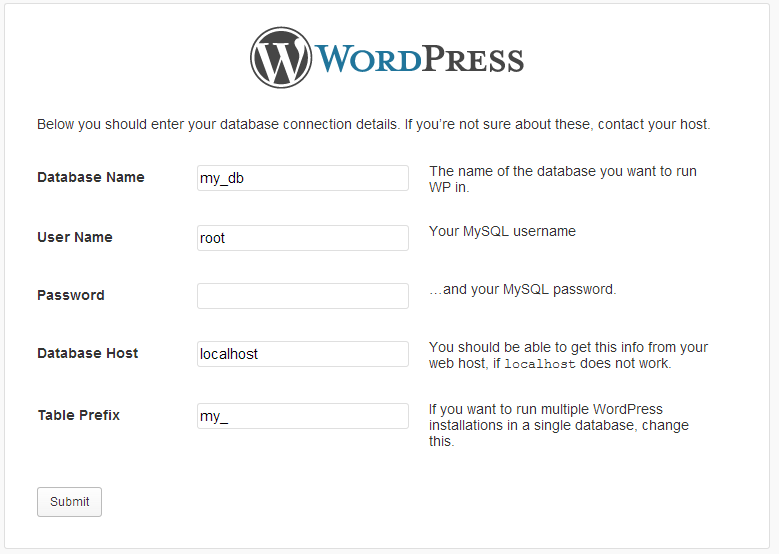
After fill the details, just click ‘Submit’ button with confidence.
Now we are in step-2 of Configuration Setting. Just click ‘Run the install’ from following screen

WoW!!!
How we are in main Installation Page.

Just fill the details as Wish. But don’t forget name. Why because, you are in local server. You can’t get ‘password recovery’ mail. And uncheck the Privacy, option. If you are in main server(live site), you can worry about that. Now no need. Just relax and click ‘Install WordPress’.
See with Example Data,

after you will get following Screen

SUCCESS!!! Finally. We Installed WordPress successfully.

And Just give ‘/wp-admin’ at the end of URL. Give user name and password.

We got good idea to install wordpress in local server (WAMP). Enjoy with Admin Dashboard.

No comments:
Post a Comment
PLEASE DO COMMENT